Installing Unreal Engine into your system requires a few easy-to-follow steps: Downloading the Epic Games Launcher, Creating an Epic Games Account, and Installing the engine. The Epic Games Developers have created an in-depth guide to Engine installation here:
Official Unreal Engine Installation Guide
Installation Tips
An addition to this guide, here are a few helpful tips that improve the experience for users of Carbon for Unreal.
- License Type
For most users, if/when prompted with a license type request, a basic “Creators” license should suffice to run Carbon.
- Epic Games Account Sign-In
If you do not have an Epic Games account, you will need to create one. This login is not your Carbon Cloud license, but you will need an Epic Account to access your projects and Unreal Engine updates. You can sign up for an Epic Account with your email, or any of the supported social media or gaming platform accounts listed on their launcher.

- Engine Installation Options
Once the Epic Games Launcher is installed, and you have signed into your Epic Account, you should be free to begin downloading your Engine Version.
Carbon 1.5 currently runs on Unreal Engine 5.2 and 5.3.
When selecting from the dropdown arrow of your engine, please choose this version unless otherwise directed or updated.

During Installation, you will also be prompted with add-on platforms your engine can include. For Carbon, you can select to omit the extra mobile and target platform packages, as they are not needed to run the Carbon for Unreal plugin, and will allow for a smaller/faster installation process.

After installation is complete you should now be ready to launch your new installation of the Unreal Engine.