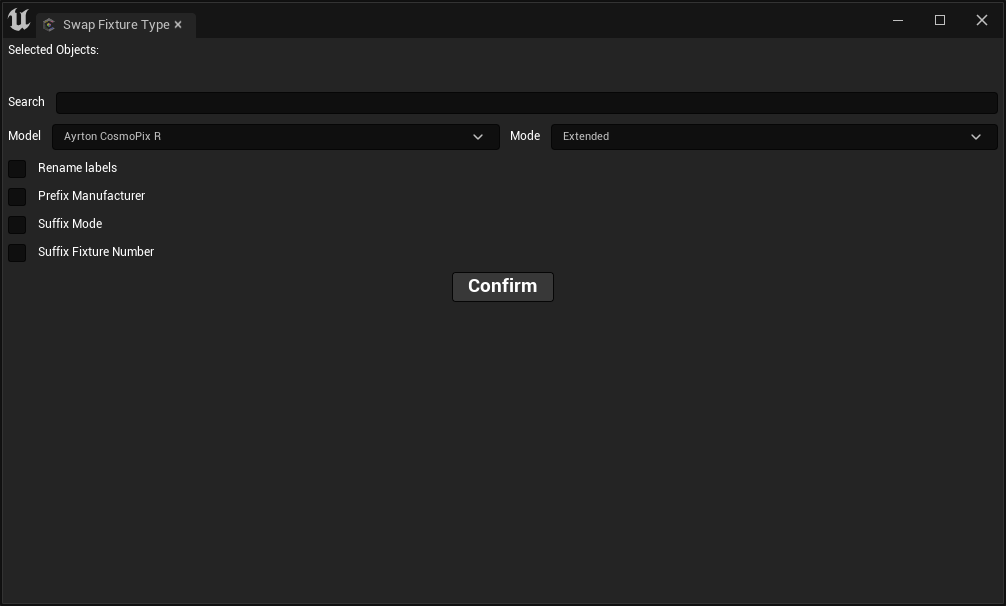Each fixture has variables and options for maximum control. By selecting a fixture in the outliner or patch view, you can make changes to any fixture in Unreal Engines “Details Panel”. If this is not already visible to you, you can enable the view by clicking Window – Details.
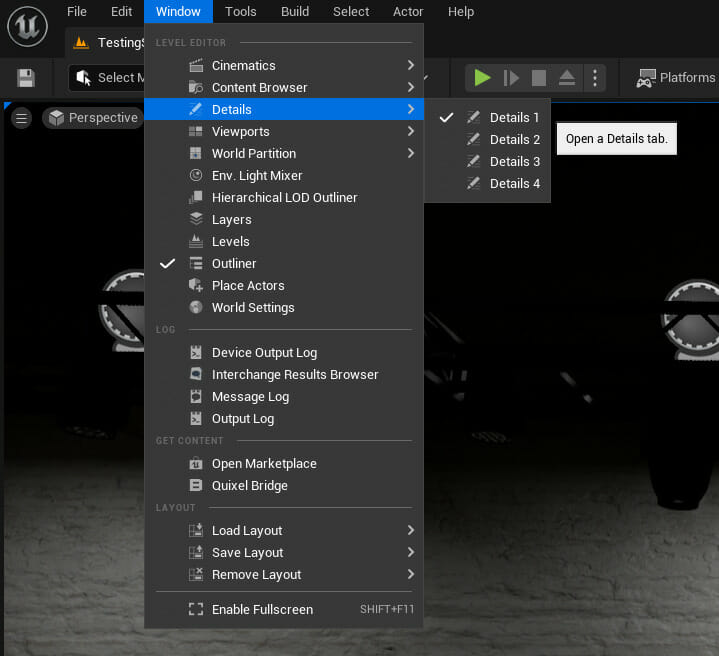
Once you have a fixture selected, you will see the following options for Static and Moving head fixtures:
Patch Data Section:
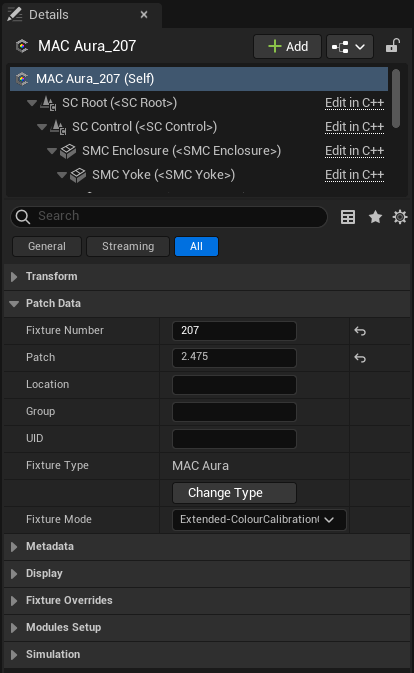
The first section of options pertains to the control mode and Unique ID for the fixture.
Click “Change mode” to change the control mode for the fixture. If the desired mode is not available, please request the mode by visiting the support section of this website.
The fields labeled Fixture Number, Patch, Location, Group, and UID are automatically populated using the Import patch Dialog, or can be manually entered or overwritten here or in the patch view or by using the “autopatch” dialog.
Change Fixture Mode:
To change a fixture’s mode, simply select a fixture, and choose your desired mode in the dropdown list located in the Patch Data section of the details panel.
Change Fixture Type:
To swap a selected fixture’s type, go to its detail panel and press the “Change Type” button under Patch Data. In the Swap Fixture Type tool, select your desired fixture model and mode.